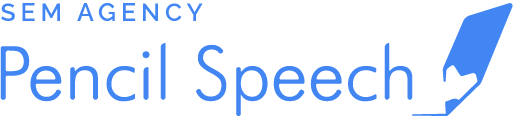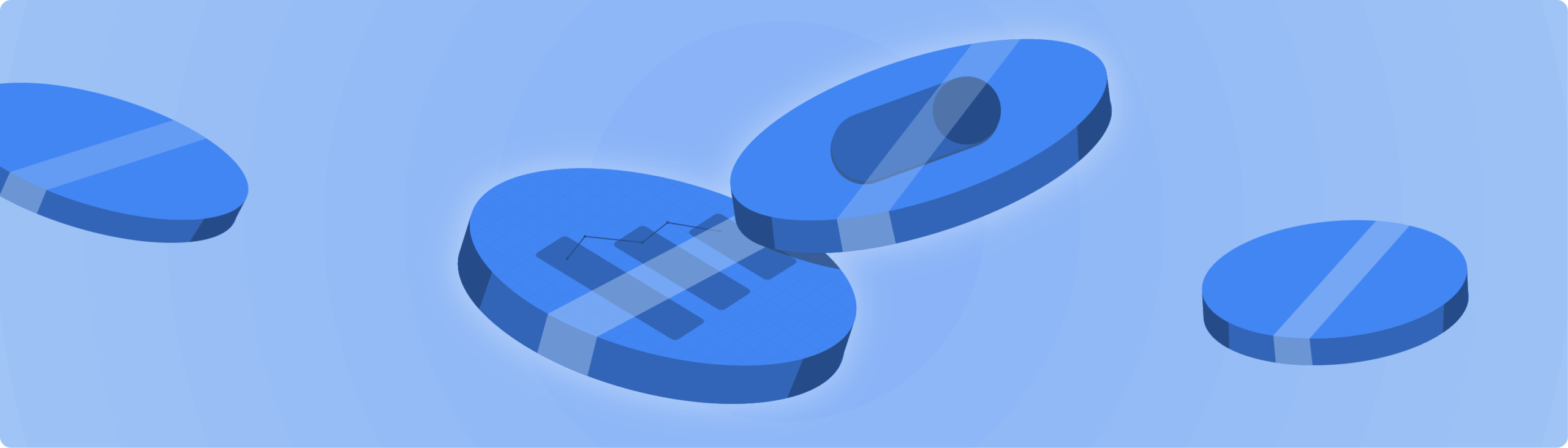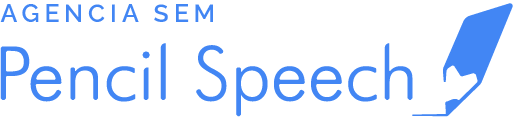What is Google Data Studio and how to use it?
Data Studio is a free service from Google that lets you create and share beautiful, interactive reports from any data source.
To use Data Studio, you must:
Create a Gmail account or use an existing one.
Enter Data Studio and accept the conditions.
Explore the interface.
Connect a data source.
Create reports.
Configure the dimensions and properties of each chart.
The data is used for multiple purposes: understanding business practices, the natural environment, living conditions, SEO metrics , marketing, and other areas of interest. The analysis of these helps us make decisions that can improve our work, even our lives.
Now, regardless of whether we use it to decide whether or not to take any action or simply analyze it to understand it, the way we present this data directly influences how we are going to interpret it.
This is the reason why data visualization has become a crucial factor for business. By customizing it to represent data clearly and accurately, it is easier to make sense of large amounts of information and we also significantly increase our success rate when making decisions.
Especially in marketing, metrics are virtual gold, and with the amount of information we currently generate and manage, it is essential to know what data is useful to us and what we should pay attention to.
Luckily, there is a way to improve data analysis with Google Data Studio , a data visualization and reporting tool launched in 2015 that facilitates various marketing processes.
What is Google Data Studio?
Data Studio is a free tool that allows you to connect both Google and non-Google platforms. This means that you can benefit from having truthful sources for your data, as well as visualizing it in the form of reports, dashboards, sheets, among others.
Initially, Data Studio was a paid product, but since November 2016 it has been free to use .
This was great news for small businesses that previously couldn’t afford a top-of-the-line analytics reporting tool or had to make do with a limited set of features available on platforms like Google Analytics, Tableau, or Power BI.
What is Google Data Studio for?
Although data visualization is the most obvious answer, Google Data Studio is for much more.
One of its most popular uses is to create visual reports for the marketing team, helping them predict and project traffic , understand how users interact with their website, apps, sales funnels, online advertising.
You can also use it to display KPIs and other data needed by sales, finance, human resource management, and business management departments.
In addition, with Data Studio you can:
Centralize data
Google Data Studio allows you to create reports and dashboards. You can also evaluate data from multiple sources and generate analysis of websites, e-commerce sales, performance in payment methods, interaction in social networks, growth in relation to competitors, among other various analyses.
Data Studio also centralizes all this information and displays it on a single screen to your clients, colleagues, managers, etc. This allows them to better understand the data and you can use their analysis and conclusions to propose improvements, execute changes and achieve effective results in the global digital marketing strategies of a brand.
Create reports
Google Data Studio makes it easy to track performance indicators for each marketing strategy. This as long as you have access to the correct source of information.
While the campaigns are running, each of your team members can keep track of the performance of each indicator and use this information to optimize each strategy in real time and obtain the proposed results.
Collaborate with departments, partners, among others
Data Studio lives in the cloud, which means anyone with access can view, edit, and comment on reports so that other collaborators, no matter where they are, are aware of feedback on a specific report.
This is perhaps one of the most important features of Data Studio, as it helps automate reporting in marketing departments, regardless of the size of the company.
In addition to sharing reports with your colleagues and clients so they can see the changes you make in real time, you can also set up automatic notifications when a client receives or updates a document.
How does Google Data Studio work?
Data Studio breaks your data into more digestible charts like this:
After linking the tool with different data sets (or just 1), Data Studio drags, collects and orders all the information in a dashboard or desktop that you can edit and customize as many times as you want.
There are 3 basic concepts that you must handle to avoid confusion when using the tool:
1. Data set
Information collected by an external tool such as Google Analytics, Search Console, or simply recorded in an Excel or Google Sheets sheet. It is raw data that is outside of Data Studio.
2. Data source
The data source are parameters that give structure to the information collected by a connector.
Once the connector links the source to the dataset, it will let you choose which dimensions (data categories: names, date, etc.) and metrics (meters within categories) to use to display in a report.
3. Reports
They are the final graphical representation of all your data. Here you can choose the type of graphic that suits you best: text, images, videos, etc.
Your report can be as many pages as you want, and can be shared, published on the web or downloaded in PDF format.
From Data Studio you will be able to manipulate metrics, dimensions and other elements to create dashboards based solely on the data that is relevant to you or your business goals, and share them with other users.
Main features of Data Studio
To fully understand how this tool works, you should know its main functions and everything you can do with them:
Integrations
Google Data Studio has data connectors that allow you to collect and organize data from different sources, including Google’s own products and those of its partners.
Although there are more than 400 connectors available (own and from other platforms), here is a list of the most popular:
- Google Analytics.
- Google Ads.
- Google Search Console.
- Google My Business.
- Youtube.
- Bing ads.
- Facebook ads.
- Ahrefs.
- Shopify.
- MailChimp.
- hubspot.
- SEMrush.
- LinkedIn Ads.
visualizations
Within Data Studio there are multiple chart options:
- Bar graphs.
- Line graphics.
- Scatter plots.
- Boards.
- Dynamic tables.
- Time series.
- Maps.
Once you have connected your data sources to the platform, you can start creating panels that, in turn, will become dashboards with graphics to which you can add colors, fonts, icons, shapes and images to customize your reports or of your customers.
Advantages of using Google Data Studio
Once mastered, Data Studio is a huge advantage for SEO departments, marketing and the operation of a company in general.
Let’s see the main advantages:
- It is free unlike other reporting platforms.
- It has a large number of connectors to obtain all the necessary data.
- It provides a large set of charts and dashboards that can be easily customized by dragging from a library or inserting new ones from an interactive chart builder.
- The tool is cloud-based, so you can use it to share data and update information in real time.
- It helps you visualize all the data collected in a single box, making it easier to set goals and apply continuous improvements to campaigns and processes.
Disadvantages of Data Studio
The biggest disadvantage of Google Data Studio is probably the fact that it is a platform focused on data visualization and not on creating formulas , as other tools do.
Therefore, it is necessary to collect the data from different sources so that all the information is correct and up to date, which can be a challenge if you work with large amounts of data.
Another point to keep in mind is that it takes time to learn how to use the tool correctly, but if you dedicate yourself to practicing, exploring and experimenting, you will be able to master it without any problem.
Step by step: how to use Google Data Studio?
Now let’s take a step-by-step look at how to get started using Data Studio to create and share reports.
creat your account
To get started, you must have a Google account. If you don’t have it yet, create a new one here .
Next, access the Google Data Studio website , accept the conditions and you will automatically have access to the Overview screen.
Get familiar with the interface
Now it’s time to explore the Data Studio interface, which is essentially the same as other tools in the Google suite like Google Drive.
To navigate between default, shared, duplicate, or created reports, use the menu on the left. To navigate between data sources, explorer or reports, use the top menu.

Enter a data source
Once the registration phase has been completed, we now move on to the creation of reports.
For this step you must define which data sources you are going to use by clicking on Create (left menu) and then on Data Source.

You’ll land on a page with all the data sources that Data Studio has access to.

In the Untitled Data Source field , you can change the name of the data source, just like you would in a Google document.
Now choose (or search in the bar) the source that suits you best and click Authorize to link both.
In this case, we will use Google Search Console as a connector:

After you authorize and connect the data source, you will have to choose the dimensions and metrics that you want to reflect in your report.
Click Create Reports to go to the next step.

Create a report
Once you click on Create Report , you will go directly to the editing page:

Here you can add charts, forms, pages, and controls to your dashboard.
In the menu on the right, you can choose which dimensions or metrics to use, as well as remove or combine them so that they appear in your final report.

Add charts to your report from the top bar. Look at the number of options that are displayed in the previous image. Choose the one (or ones) that best represent your data, click and insert it.
The end result will be something like this:

Add controls to your reports
The idea of generating dynamic reports is that whoever sees them can interact with the information and analyze it correctly, regardless of whether the person who created the report is there to explain it.
To achieve this, you have the option to embed Controls on each page of your report so that the reader or analyst of your report can choose which data to focus on.
The controls are filters that allow you to change the information you want to see in the main dashboard, for example: geographical areas, age, gender or any other dimension within your data source.
To insert controls, click Add a Control and choose the one that suits you best.

Share reports
A As with the other tools of the suite of Google, to share reports Data Studio just have to click on the button Share and select the type of permission you want to give one or different users: editor or reader.
Please note that editors will be able to make changes. Readers don’t.
Create previous versions of your data sources with the Explorer function
In the initial Data Studio dashboard, in the left column, you can access the still beta version of Explorer
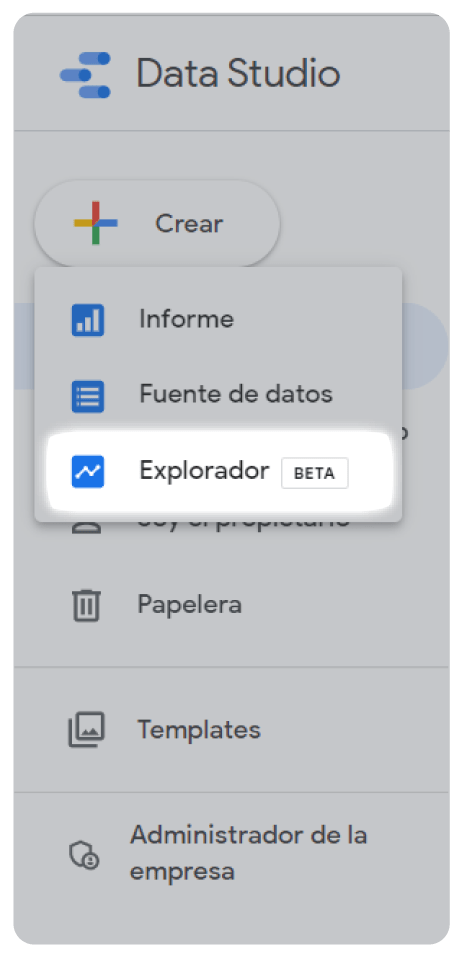
In the browser you can choose your own data sources or select one of the default ones, along with the type of element that represents the information.
The idea is that you can try different ways of visualizing the data, save them and then add them to your final report.
Create reports from a template
In the left menu you can also choose the Templates option .
Once you click this button, you will see some of the most popular templates in the Data Studio gallery. You will also have a dropdown menu to choose templates by category.

Once you choose, click Use Template , choose a New Data Source , which can be the one you have already linked or a default one.
Finally, click Copy Report .

Google Data Studio: Editable Template
Without a doubt, Data Studio is a tool that cannot be missing from your digital marketing toolbox and to help you flatten the learning curve when creating automated reports for your business, here is this template that you can copy and edit to create your own report .
Simply click Use Template, choose your Data Source and then Copy Report to start editing.
Before copying it, keep in mind several things:
- Charts and elements within the template will change according to the data source they are connected to. If any metric, dimension is missing from your data source, the element will be inactive in the editor.
- This is a useful template for SEO reports. If you want to view other types of metrics (PPC, YouTube Analytics, among others) this report may not be the most appropriate.
Access the template here .
Google Data Studio: final thoughts
Google Data Studio is an excellent tool for data visualization and reporting.
And not only that: Data Studio also allows you to share reports and update information in real time that you can analyze with your team or clients to make immediate decisions.
As you have seen in this guide, it is easy to use as long as you take the time to learn it, explore it and play with all the options it gives you to automate your reports.